Hive Developer Portal
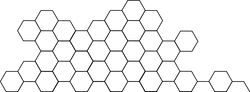
Hivesigner
Understand the basics of using Hivesigner with your Hive application
Full, runnable src of Hivesigner can be downloaded as part of: tutorials/javascript (or download just this tutorial: devportal-master-tutorials-javascript-02_hivesigner.zip).
In this tutorial we will setup Hivesigner for demo application and step by step show the process of setting up dedicated account for your app to use Hivesigner Dashboard and setup backend of your application to use Hivesigner authorization properly.
Intro
The application in this tutorial asks the user to grant an access to demo-app and get token from Hivesigner. Once permission is granted, demo-app can get details of user via an api call that requires access token.
Purpose is to allow any application request permission from user and perform action via access token.
Some other calls that require an access token (or login) are:
- Vote
- Comment
- Post
- Follow
- Reblog
Learn more about Hivesigner operations here
Steps
- Hivesigner Dashboard Create account for application and set up dashboard
- Initialize Hivesigner Initialize SDK in your application code
- Login URL Form login url for user
- Request token Request token with login url
- Set token Set or save token for future requests
- Get user data Get user details with token
- Logout Logout user and clear token
1. Hivesigner Dashboard
Hivesigner is unified OAuth2 authentication system built on top of Hive. Layer to ensure easy access and setup for all application developers as well as secure way for users to interact with Hive apps.
Setting up Hivesigner in your app is straight-forward process and never been this easy.
Here are the steps that helps you to setup new app:
1a. Visit Hivesigner Dashboard and login with your Hive credentials for your app account

1b. You will see Account type, User and Application section, in Application section fill out details of App

1c. Give your app name, description, icon image link, website (if available) and Redirect URI(s)
Here is an example of Ecency form to give you idea how to fill form correctly.

Application name and description should give users clear understanding what permissions it requires and what is the purpose of the app.
App Icon field should be publicly accessible and available link to your logo or icon.
Website field is homepage for the application if exist.
Redirect URI(s) will be used within your application to forward user after authentication is successful. You can specify multiple callback URLs with each new line. Callback in Hivesigner SDK should match exactly one of URI(s) specified on this page. Due to security reasons if redirect URI(s) used in SDK is other than you specified, it will not work. This is typical backend web development, we hope you know how to set up your backend/app to handle callback URLs.
- Disclaimer: All images/screenshots of user interface may change as Hivesigner evolves
2. Initialize Hivesigner
Once you have setup account for new application, you can setup application with Hivesigner authentication and API processes.
To do that, you will need to install hivesigner nodejs package with npm i hivesigner.
Within application you can initialize Hivesigner
app- is account name for application that we have created in Step I.3,callbackURL- is Redirect URI that we have defined in Step I.4,scope- permissions application is requiring/asking from users
Now that hivesigner is initialized we can start authentication and perform simple operations with Hivesigner.
3. Login URL
getLoginURLfunction you see on the right side, returns login URL which will redirect user to sign in with Hivesigner screen. Successfull login will redirect user to Redirect URI orcallbackURL. Result of successful login will returnaccess_token,expires_inandusernameinformation, which application will start utilizing. Make sure to catch access_token parameter from callback URL and store locally until expiry, after expiry reached, request user to relogin to issue new access token.
4. Request token
Application can request returned link into popup screen or relevant screen you have developed. Popup screen will ask user to identify themselves with their username and password. Once login is successful, you will have Results
5. Set token
Returned data has
access_token- which will be used in future api calls,expires_in- how long access token is valid in seconds andusernameof logged in user.
After getting
access_token, we can set token for future Hivesigner API requests.
6. Get user data
Users info can be checked with
mewhich will return objectaccount- current state of account and its details on Hive blockchain,name- username,scope- permissions allowed with current login,user- username,user_metadata- additional information user has setup.
7. Logout
In order to logout, you can use
revokeTokenfunction from hivesigner.
That’s all there is to it.
Final code:
const hivesigner = require('hivesigner');
// init hivesigner
let api = hivesigner.Initialize({
app: 'demo-app',
callbackURL: 'http://localhost:3000',
accessToken: 'access_token',
scope: ['vote', 'comment'],
});
// get login URL
let link = api.getLoginURL();
// acquire access_token and username after authorization
let access_token = new URLSearchParams(document.location.search).get(
'access_token'
);
let username = new URLSearchParams(document.location.search).get('username');
let lt = '',
ut = '',
lo = '',
jt = '',
t = '';
if (access_token) {
// set access token after login
api.setAccessToken(access_token);
// Logout button
lt = `<a href="#" onclick='logOut()'>Log Out</a>`;
// User name after successfull login
ut = `<p>User: <b>${username}</b></p>`;
// Get user details button
lo = `<a href="#" onclick='getUserDetails()'>Get User details</a>`;
// User details JSON output
jt = `<pre id="userDetailsJSON"></pre>`;
t = lt + ut + lo + jt;
} else {
// Login button
t = `<a href=${link}>Log In</a>`;
}
// set template
document.getElementById('content').innerHTML = t;
// Logout function, revoke access token
logOut = () => {
api.revokeToken(function(err, res) {
if (res && res.success) {
access_token = null;
document.location.href = '/';
}
});
return false;
};
// Get User details function, returns user data via Hivesigner API
getUserDetails = () => {
api.me(function(err, res) {
if (res) {
const user = JSON.stringify(res, undefined, 2);
document.getElementById('userDetailsJSON').innerHTML = user;
}
});
};
To learn more about Hivesigner SDK or integration guide check official Hivesigner docs.
To Run the tutorial
git clone https://gitlab.syncad.com/hive/devportal.gitcd devportal/tutorials/javascript/02_hivesignernpm inpm run dev-serverornpm run start- After a few moments, the server should be running at http://localhost:3000/






