Hive Developer Portal
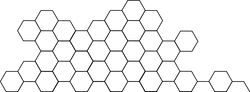
Exchange Node
Setting up a node for exchanges
Intro
By defining a range of accounts to track as a JSON pair ["from", "to"], we can instruct hived to only track the exact accounts that involve the exchange.
These instructions are similar to setting up a Get Transaction Node, but requires far less time to sync because it is configured to focus on only the exchange account(s).
If you prefer a docker version of these instructions, please refer to:
Sections
Minimum Requirements
This tutorial assumes Ubuntu Server 18.04 LTS 64GB RAM and 500GB SSD/HDD.
Building hived
sudo apt-get update
sudo apt-get dist-upgrade
sudo apt-get install autoconf automake autotools-dev bsdmainutils \
build-essential cmake doxygen gdb libboost-all-dev libreadline-dev \
libssl-dev libtool liblz4-tool ncurses-dev pkg-config python3-dev \
python3-pip nginx fcgiwrap awscli gdb libgflags-dev libsnappy-dev zlib1g-dev \
libbz2-dev liblz4-dev libzstd-dev
mkdir -p ~/src
cd ~/src
git clone --branch master https://gitlab.syncad.com/hive/hive.git
cd hive
git submodule update --init --recursive
mkdir -p build
cd build
cmake \
-DCMAKE_BUILD_TYPE=Release \
-DSKIP_BY_TX_ID=OFF \
-DHIVE_LINT_LEVEL=OFF \
..
make -j$(nproc)
sudo make install
Configure Node
mkdir -p ~/hive_data
cd ~/hive_data
hived --data-dir=.
At the startup banner, press ^C (Ctrl+C) to exit hived. As a side effect, a default data-dir is created. Now we can purge the empty blockchain and create config.ini as follows:
rm -Rf blockchain
nano config.ini
Then make the following changes to the generated config.ini:
- Enable plugins:
p2p webserver account_history block_api condenser_api database_api account_history_api - Whitelist only the exchange account(s).
- Pick a port for p2p to
2000. - Edit
shared-file-sizeto54G. - Pick a port for
webserver-http-endpointand setwebserver-ws-endpointto the next-highest port.
To summarize, the changed values are:
plugin = p2p webserver account_history block_api condenser_api database_api account_history_api
account-history-track-account-range = ["nameofaccount", "nameofaccount"]
shared-file-size = 54G
p2p-endpoint = 0.0.0.0:2000
webserver-http-endpoint = 0.0.0.0:8751
webserver-ws-endpoint = 0.0.0.0:8752
Note that account-history-track-account-range can be a range of accounts, or multiple ranges, if specified more than once (see: account-history-track-account-range).
Save config.ini.
Latest Block Log
Download the block log (optional but recommended).
cd ~/hive_data
mkdir -p blockchain
wget -O blockchain/block_log https://gtg.openhive.network/get/blockchain/block_log
hived --data-dir=. --replay-blockchain
Sync Node
If you did not download the latest block log:
cd ~/hive_data
hived --data-dir=. --resync-blockchain
After replay or resync is complete, the console will display Got ## transactions from .... It’s possible to close hived with ^C (Ctrl+C). Then, to start the node again:
cd ~/hive_data
hived --data-dir=.
Troubleshooting
Problem: Got an error while trying to compile hived:
c++: internal compiler error: Killed (program cc1plus)
Solution: Add more memory or enable swap.
To enable swap (do not enable swap on a VPS like Digital Ocean):
sudo dd if=/dev/zero of=/var/swap.img bs=1024k count=4000
sudo chmod 600 /var/swap.img
sudo mkswap /var/swap.img
sudo swapon /var/swap.img
Problem: Got an error while replaying:
IO error: While open a file for appending: /root/hive_data/./blockchain/rocksdb_witness_object/012590.sst: Too many open files
Solution: You’re using MIRA, but this tutorial recommends not to (-DENABLE_MIRA=OFF). If you really intend to try MIRA, you will need to set higher limits. Note, if you are also running hived as root (not recommended), you must explicitly set hard/soft nofile/nproc lines for root instead of * in /etc/security/limits.conf.
To set the open file limit …
sudo nano /etc/security/limits.conf
Add the following lines:
* hard nofile 94000
* soft nofile 94000
* hard nproc 64000
* soft nproc 64000
To set the fs.file-max limit …
sudo nano /etc/sysctl.conf
Add the following line:
fs.file-max = 2097152
Load the new settings:
sudo sysctl -p
Once you save these files, you may need to logout and login again.






