Hive Developer Portal
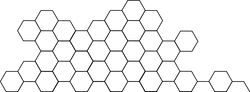
Managing a Node Using Monit
Use monit as a utility for managing and monitoring hived
Intro
Monit can restart hived if it crashes, if it does not respond, or stop the process if it uses too many resources. You can use monit to monitor files, directories and filesystems for changes, such as timestamps changes, checksum changes or size changes.
One of the major benefits of monit is the ability to have hived start when the system restarts. And if monit is properly configured, you can have your system stop hived when the system shuts down.
Sections
Install Monit
On linux:
$ sudo apt-get install monit
For other OS types, refer to: mmonit.com/monit
Configure Monit
Create file /home/YOUR_USERNAME/hive_data/start_hived.sh
#!/bin/bash
t=`cat /proc/uptime | cut -f 1 -d '.'`
s=30
if [ "$t" -lt "$s" ]; then
sleep $s
fi
cd /home/YOUR_USERNAME/hive_data
/bin/su YOUR_USERNAME -c "nohup /usr/bin/hived --data-dir=. > hived.log 2>&1 & echo \$! > nohup_hived.pid"
We check uptime because if hived starts too soon, p2p may not be available within the first few seconds of OS start. If hived starts in this state, it will freeze.
Note, we’re using nohup to get the pid. But you can also configure monit to work without it by looking for hived using a matching pattern. But it’s always better to execute a script rather than hived directly.
Create file /home/YOUR_USERNAME/hive_data/stop_hived.sh
#!/bin/bash
cd "/home/YOUR_USERNAME/hive_data"
/bin/su YOUR_USERNAME -c "/bin/kill `/bin/cat nohup_hived.pid`"
Make them executable:
$ chmod +x start_hived.sh
$ chmod +x stop_hived.sh
Edit the file /etc/monit/monitrc:
$ sudo nano /etc/monit/monitrc
Edit the file as follows:
# uncomment these lines
set httpd port 2812 and
use address localhost # only accept connection from localhost
allow localhost # allow localhost to connect to the server
Add this to bottom of /etc/monit/monitrc (make sure to change YOUR_USERNAME to your username):
check process hived with pidfile /home/YOUR_USERNAME/hive_data/nohup_hived.pid
start program = "/home/YOUR_USERNAME/hive_data/start_hived.sh"
with timeout 60 seconds
stop program = "/home/YOUR_USERNAME/hive_data/stop_hived.sh"
with timeout 120 seconds
Test the new configuration:
$ sudo monit -t
If it looks ok, then proceed to …
Load the new configuration:
$ sudo monit reload
Enable the watchdog:
$ sudo monit start hived
That’s it. You only have to do the above command once.
You can check monit’s status by typing below:
$ sudo monit status
Or, for a summary view:
$ sudo monit summary
Which will return something like:
Monit 5.26.0 uptime: 52d 2h 55m
┌─────────────────────────────────┬────────────────────────────┬───────────────┐
│ Service Name │ Status │ Type │
├─────────────────────────────────┼────────────────────────────┼───────────────┤
│ calculon │ OK │ System │
├─────────────────────────────────┼────────────────────────────┼───────────────┤
│ hived │ OK │ Process │
└─────────────────────────────────┴────────────────────────────┴───────────────┘
This will keep your hived running for you (across restarts, even, no need for any cronjobs or multiplexors) and keep you from fighting with your chosen OS. Keep in mind, the default is for monit to only once a minute, so be patient if you’re waiting for it to do something.






